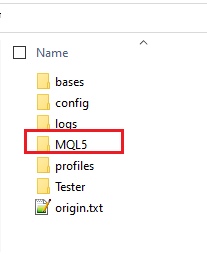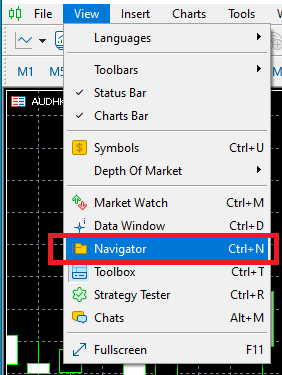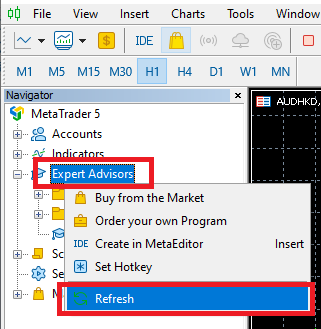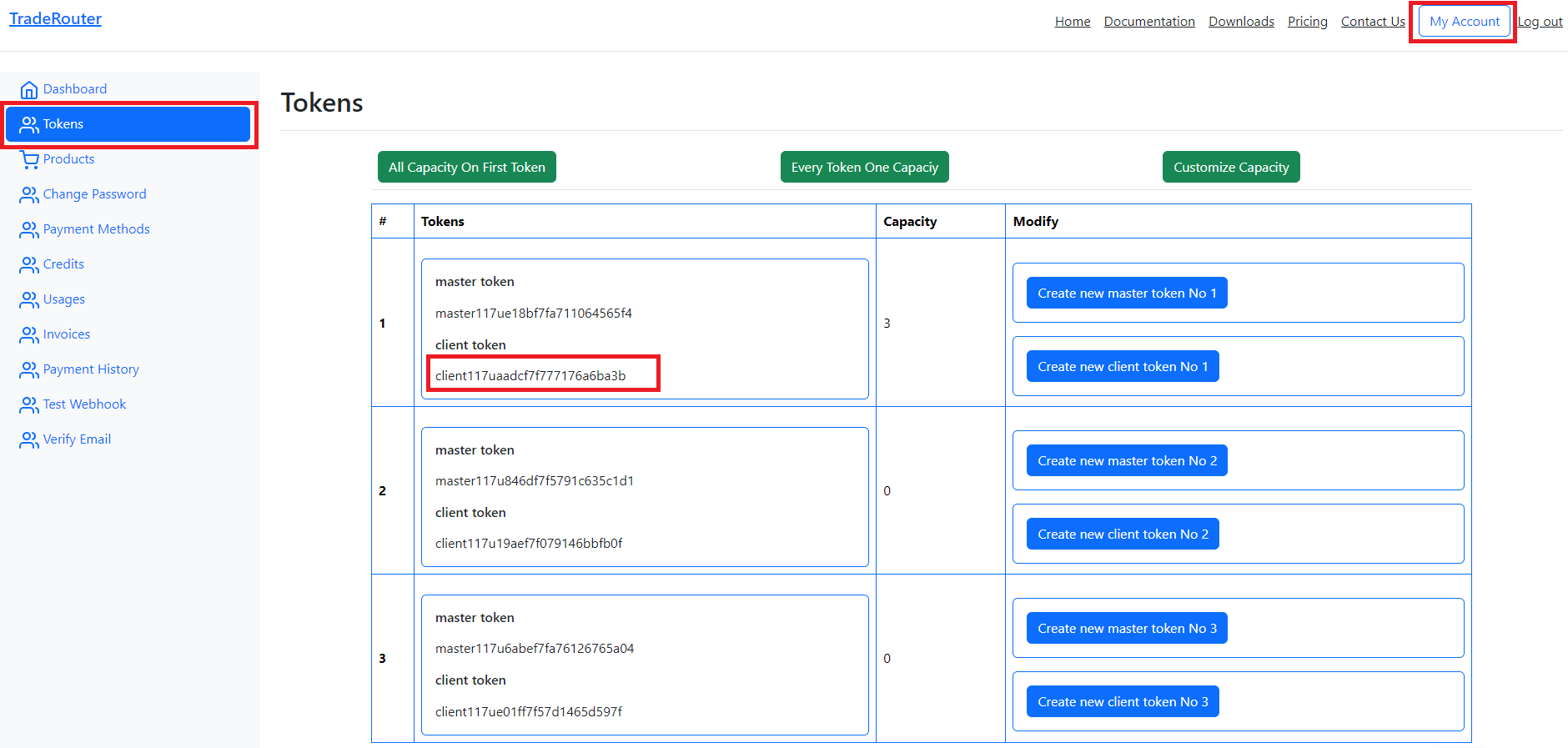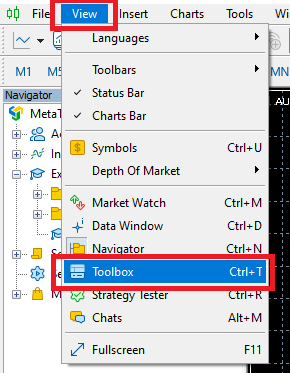MetaTrader 5 Setup
1. Download TradingRouter EA
On Downloads page, download the MT5 TradingRouter EA
2. Put EA in Expert Folder
On MT5, click File => Open Data Folder to open your MT5's data folder, and then put the downloaded MT5 TradingRouter EA into the fodler MQL5\Experts
3. Allow DLL Imports and Algorithmic Trading
On MT5, click Tools => Options
On the popped up Options window, click "Expert Advisors" tab, then check "Allow algorithmic trading" and "Allow DLL imports"
4. Attach TradingRouer EA
On MT5, click View => Navigator, you will see the Navigator window. On the Navigator windown, right click "Expert Advisors" => Refresh, you can see the TradingRouterEA
Attach this EA to any chart, put you client token on the "Trading Router Client Token" input on the Inputs tab. Then start the EA and your MT5 can receive alerts from Tradingview to MT5.
You can get your client token from your dashboard of Trading Router website
5. Trouble Shooting
If nothing happens when you attach the EA to chart, you can check the journal to see what is the error
Click View => Toolbox to open the toolbox panel, then click Journal tab
If the message says "'TradingRouterEA.ex5' has newer unsupported version, please update your client termial", then you need update your MT5 terminal to the latest version
6. Check EA status
When EA is running, it shows comments on chart, you can check the EA status from these comments. The beginning of these comments shows the EA version and if the EA is active