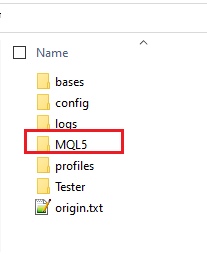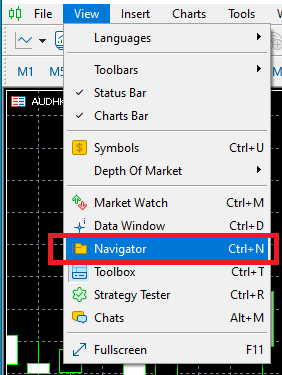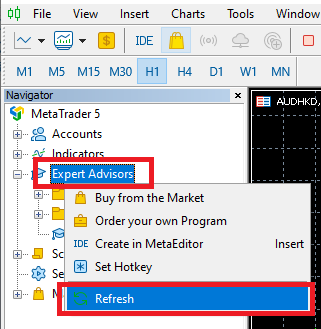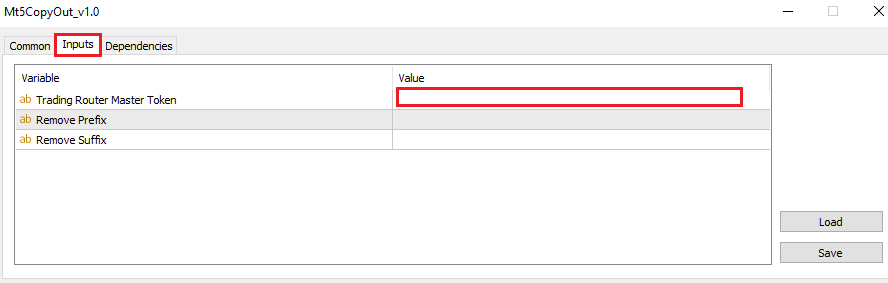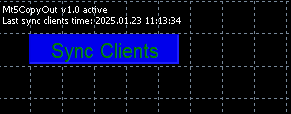MT5CopyOut Setup
1. Download Mt4CopyOut EA
You can download Mt4CopyOut EA from Mt5CopyOut EA section on Downloads page.2. Put EA in Expert Folder
On MT5, click File => Open Data Folder to open your MT5's data folder, and then put the downloaded Mt5CopyOut EA into the fodler MQL5\Experts
3. Allow DLL Imports and Algorithmic Trading
On MT5, click Tools => Options
On the popped up Options window, click "Expert Advisors" tab, then check "Allow algorithmic trading" and "Allow DLL imports"
4. Attach Mt5CopyOut EA
On MT5, click View => Navigator, you will see the Navigator window. On the Navigator windown, right click "Expert Advisors" => Refresh, you can see the Mt5CopyOut EA
Attach this EA to any chart, put you master token on the "Trading Router Master Token" input on the Inputs tab. Then start the EA and your trades on this MT5 can be sent out.
You can get your master token from your dashboard of Trading Router website
5. Other Settings
Check CopyOut And CopyIn EA Settings to see how to put values for other settings in Inputs
6. Check EA Status
When Mt5CopyOut EA is running, it shows comments on chart, you can check the EA status from these comments. The beginning of these comments shows the EA version and if the EA is active. The second comment shows last time when Sync Clients was used. When you launch Mt5CopyOut EA, the Sync Clients will be used immediately for the first time to send out all trades information and Sync Clients button is disabled. Sync Clients will be enabled again 10 seconds later, and you can manaully click Sync Clients button to send out all trades information. Please check Sync Clients Button to see how the Sync Clients button works.